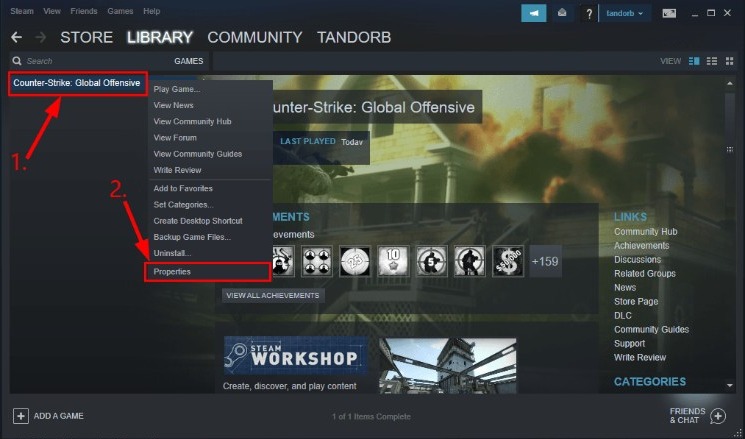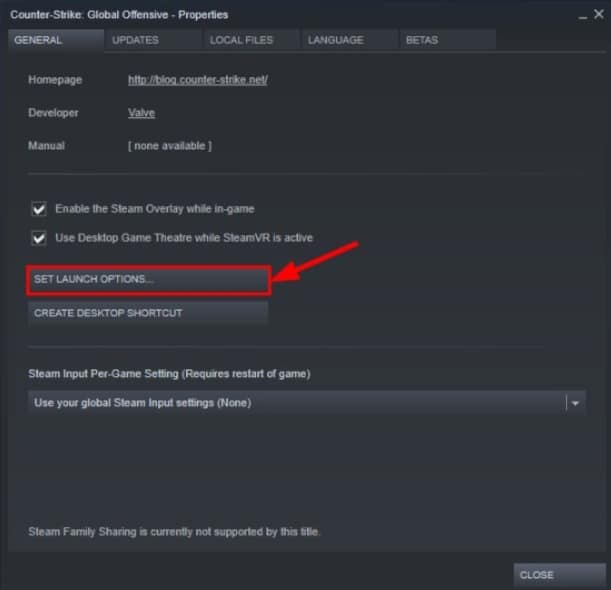Even though CSGO was launched 8 years ago, it is still one of the most popular games with tens of millions of active users. However, we have seen a lot of players complain that CSGO keeps crashing whenever they try to play the game. Are you one of these players? Then you are reading the right article.
Today, we are going to talk about why CSGO keeps crashing and the several steps you can take to fix it. Without any further ado, let’s jump right into it.

Why Does CSGO Keep Crashing?
Players have reported that CSGO crashes randomly. Some players are reporting that the game crashes on startup while other reports state that it happens while the map loads up. This is a frustrating issue and there are several possible culprits here.

Like most games, there are some glitches in CSGO too. If your graphic card drivers are outdated, the game will crash. Sometimes, graphics card instability can also cause this issue. CSGO will keep crashing if your computer does not meet minimum requirements or if the game files are corrupted. Whatever the reason may be, we have solutions for all of them.
What To Do If CSGO Keeps Crashing?
Since there are several possible reasons, we have several possible solutions for you. You should try out these fixes one by one until CSGO starts working normally.
1. Check The Minimum Requirements
If you have an old PC, you should check the minimum requirements for the game. The game is not demanding on modern hardware, but it can be demanding for extremely low powered PCs. Below, we have a list of the minimum specifications for CSGO.
- CPU: Intel Core 2 Duo E6600 / AMD Phenom X3 8750 or better
- HDD: 15 GB of storage space
- RAM: 2 GB
- GPU: Video card must be 256 MB or more and should be DirectX 9-compatible with support for Pixel Shader 3.0
- DirectX: Version 9.0c
- OS: Windows 7, Windows Vista, Windows XP
- Network: Broadband Internet Connection
- Screen Resolution: 720p

You can go to Settings> System> About to check the device specifications.
2. Verify CSGO Files
Corrupt game files can cause a lot of issues with a game. This can be a result of a download error or an overly protective anti-virus program. To fix the game files, all you have to do is:
- Open up Steam.
- Select Library and then right-click on CSGO. Select Properties.

- Click on the Local Files tab and then select VERIFY INTEGRITY OF GAME FILES.

- Steam will check for any discrepancies and you may have to wait a little bit.
- Close and then re-launch Steam. This should have fixed the crashing issue.
3. Update The Graphics Drivers
Your graphics card drivers are essential and keeping them up to date can improve your gaming performance and more importantly, fix errors. Game breaking glitches can go away with up to date drivers and you can update them easily.
We recommend that you use a driver updater like Driver Booster. This program will download and install the latest graphic card driver for you. The app is free too.
If you want to do it manually, you can do so by following these simple instructions:
- Press Windows key + X together.
- Select Device Manager.

- Double click on Display Adapters and then right-click on your graphics card.
- Select Update Driver.

- Select Search automatically for drivers.
- Wait until Windows finds, downloads, and installs the driver update. You may have to restart your PC.
If Windows cannot find the graphics card driver for you, you can download it from the graphics card manufacturer websites: Nvidia, AMD, and Intel.
4. Reduce The GPU Overclock

Overclocking a graphics card is a great way to increase its performance for free. However, overclocking impacts GPU stability. It will also increase its energy consumption and heat output. Some games like CSGO may stop crashing if you dial down the overclock to stock speeds. You can use the overclock software to do so.
5. Increase Priority For CSGO
Since there are a lot of programs on a computer, it needs to prioritize them. A program with a higher priority will have better access to the system’s resources and that will make it run better. Usually, this priority is set automatically but you can increase them manually through the task manager.
- Launch CSGO.
- Press Ctrl + Shift + Esc to open up Task Manager.
- Click on More details and select the Details tab.

- Click on Set Priority and then select Above Normal or High.

- Check if CSGO keeps crashing now.
6. Run CSGO In Autoconfig Mode Or Safe Mode
CSGO lets you run it in these two modes if you are facing any issues.
- Open up Steam.
- Select Library and then right-click on CSGO. Select Properties.
- Click on the General tab and then select SET LAUNCH OPTIONS.

- Clear all of the launch options and type in -autoconfig.

- Close Steam and re-launch CSGO to check whether it crashes or not.
- If CSGO still keeps crashing, then follow steps 1 – 3.
- Clear everything and enter -safe.
- Close Steam and relaunch CSGO.
7. Disable Shader Pre-Caching
Shader pre-caching is a feature that will usually improve your gaming performance. However, it can cause errors from time to time. Disable it by following these instructions:
- Launch Steam.
- Click on Steam from the menu bar and then select Settings.
- Select Shader pre-caching from the sidebar and disable it.

- Relaunch Steam and then launch CSGO.
Final Take
These are all the things that you can do if CSGO keeps crashing. We hope that you found this article helpful and informative. If you have any doubts or suggestions, please let us know in the comments section down below and we will get back to you as soon as we can.