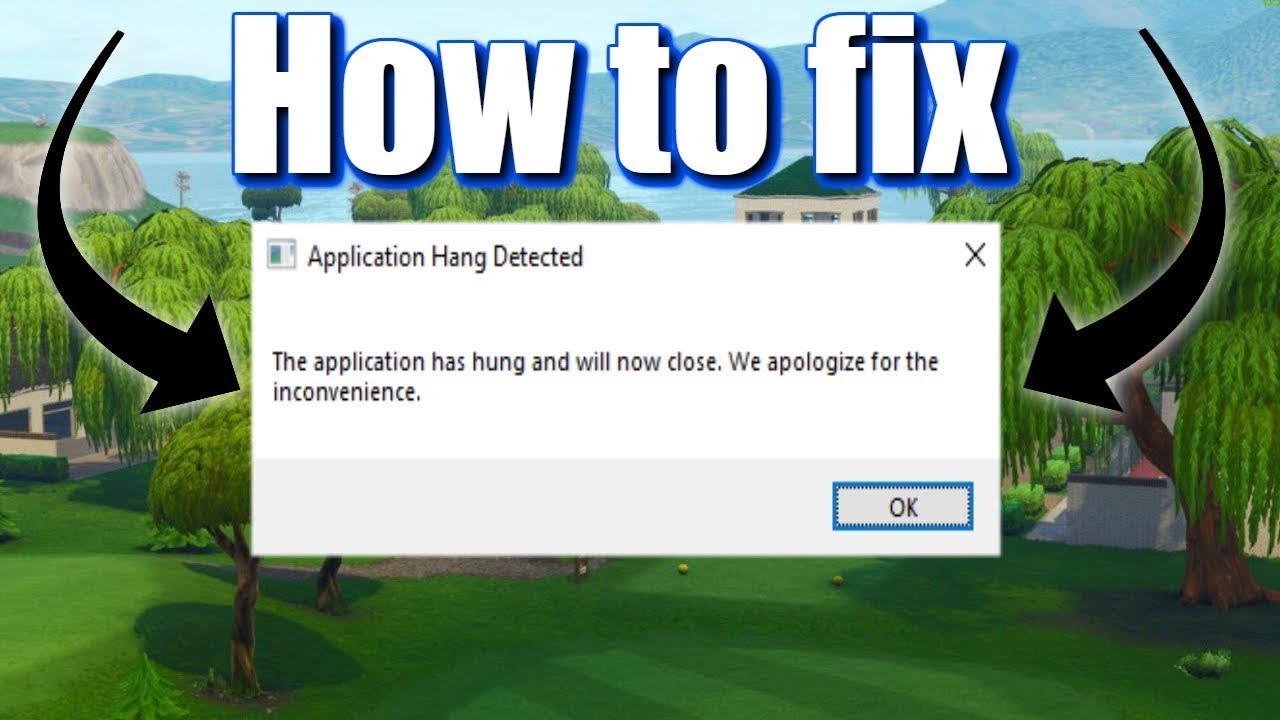There are a lot of battle royale games on the market today but Fortnite is still one of the most popular ones. It has great visuals and gameplay but it’s not without its problems. A few players have said that Fortnite keeps crashing whenever they try to open the game or whenever they reach the lobby. This can put a massive damper on your enjoyment but we are here to help you with that.
If you are frustrated about this issue, then we are going to give you several fixes you can try. We are also going to tell you why Fortnite keeps crashing too.

Why Fortnite Keeps Crashing?
This issue occurs whenever you try to play the game. It happens randomly, even though other games work fine on your system. Repeated crashes have understandably caused a lot of rage quits.

So what causes this issue? Fortnite is not exactly a heavy game but it cannot be run well on systems without a good GPU. Compatibility issues or outdated GPU drivers may also be the culprits here. Some Windows settings can also interfere with the game. Whatever the reason may be, we can fix it easily.
What To Do If Fortnite Keeps Crashing?
If Fortnite keeps crashing for you, then you have to try out the steps given below one by one until the game starts working properly.
1. Check The Minimum Requirements
If you have an old computer and if you were trying to play Fortnite for the first time, then your PC may not meet the minimum requirements of the game. The minimum requirements for Fortnite are:
Video Card: Intel HD 4000 on PC or Intel Iris Pro 5200
Processor: Core i3-3225 3.3 GHz
Memory: 4 GB RAM
OS: Windows 7/8/10 64-bit

If your system does not meet the minimum requirements, you will not be able to play the game properly. To check your device specifications, go to Settings> System> About and check the name of the hardware in your PC.
2. Verify The Fortnite Game Files
Game files can get corrupted when you try to download a game. To check whether the game files are in order, all you have to is follow these instructions:
- Open up Epic Games launcher.
- Click on Library.
- Click on the Fortnite options and select Verify.

Epic Games launcher will now check the game files and will re-download it if it is corrupted.
3. Update The Graphics Drivers
Graphic drivers are one of the most important things in a gaming system. A driver update can improve the performance of your graphics card and it can even fix some issues that you may be facing right now.
You can update your graphics card with the help of a third-party app called Driver Booster. Simply download and install the app, scan your computer with it and it will update all of the outdated drivers.
You can also use the device manager to do so manually. Follow these steps:
- Press Windows key + X together.
- Select Device Manager.

- Double click on Display Adapters and then right-click on your GPU.
- Select Update Driver.

- Select Search automatically for drivers.
- Wait until Windows finds, downloads, and installs the driver update. You may have to restart your PC.
If this method fails for you, you can download the drivers directly from the manufacturer’s website. Here are the links to the websites: Nvidia, AMD, and Intel.
4. Run Epic Launcher As An Administrator
Running an application as an administrator grants it access to more computer resources. If Epic Games Launcher cannot access an essential file, then running it as an administrator may keep Fortnite from crashing. Follow these simple steps:
- Right-click on Epic Games launcher.
- Click on Run as Administrator.

- Confirm and launch Fortnite.
5. Do Not Overclock

If you need to squeeze more performance out of your system for free, then overclocking is the way to go. However, overclocking the CPU and GPU can also make the system unstable. If Fortnite keeps crashing for you, then you should remove the overclock. You can google the ways to do it for your respective graphics and motherboard.
6. Fix Visual C++ Redistributables
Most games and applications require Visual C++ Redistributables to tun. These files are essential but they can get corrupted and make the game crash. To repair them, follow these instructions:
- Download both x86 and x64 versions of Visual C++ Redistributables from Microsoft’s website.
- Run the installers and choose the Repair option. If there is no Repair option, then click on Install.

- Follow the onscreen instructions and restart the computer after the process finishes.
- Run Fortnite and check whether it crashes now or not.
7. Change the Compatibility Properties
Changing the compatibility mode and disabling the full-screen optimization for the game can stop it from crashing.
- Open up the Fortnite binaries directory. By default, it is at C:\Program Files\Epic Games\Fortnite\FortniteGame\Binaries\Win64\.
- Right-click on FortniteClient-Win64-Shipping.exe and select Properties.
- Select the Compatibility tab and check the Run this program in compatibility mode for box.
- Select Windows 8 and disable full-screen optimizations.

- Click Apply and then click OK.
- Launch Fortnite and check if you are facing any issues now.
8. Debug Mode (Nvidia GPUs only)
Running the debug mode may fix a few errors in your game. To do so, follow these steps:
- Open up the Nvidia Control panel.
- Click Help at the top.
- Select Debug Mode.

9. Modify Registry Settings
Modifying registry settings can help you fix issues with Fortnite as well. You must follow these instructions carefully since modifying the wrong settings can heavily impact the system. We are also going to help you create a backup of the registry just in case anything goes wrong.
- Press Windows + R keys together to launch the Run box.
- Type in Regedit and press Enter. Click Yes to confirm.

- Click on File in the menu bar and select Export. This will create a copy of the current Registry values just in case anything goes wrong. Select the save location.
- Now, navigate to HKEY_LOCAL_MACHINE\SYSTEM\CurrentControlSet\Control\GraphicsDrivers in the registry.
- Right-click on the right pane and select New>QWORD (64-Bit) Value.
- Name it TdrLevel.

- Double-click TdrLevel to open it and set the Value data to 0.
- Click OK, save the changes and close the Registry editor.
- Restart your computer.
- Launch Fortnite and see if it keeps crashing not.
Final Take
These are the things you can do if Fortnite keeps crashing for you. Try them out one by one and you will be able to play with your friends again without any issues. Were these fixes helpful? Do let us know in the comments section down below.