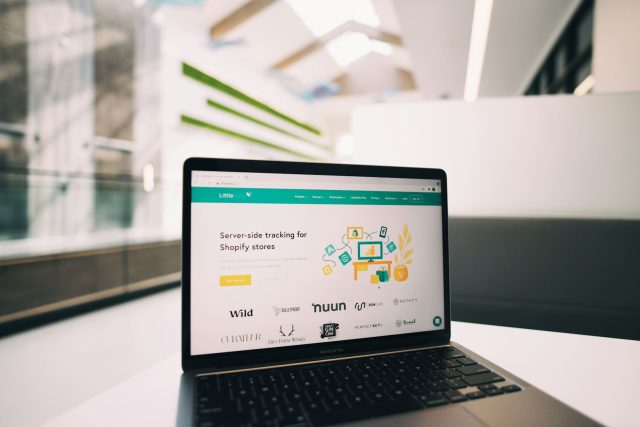I’ll never forget the day I accidentally deleted a folder I shouldn’t have. It wasn’t just any folder, it held weeks of work documents and a few personal photo albums that hadn’t been backed up anywhere. One careless move, drag, delete, empty Trash, and it was gone.
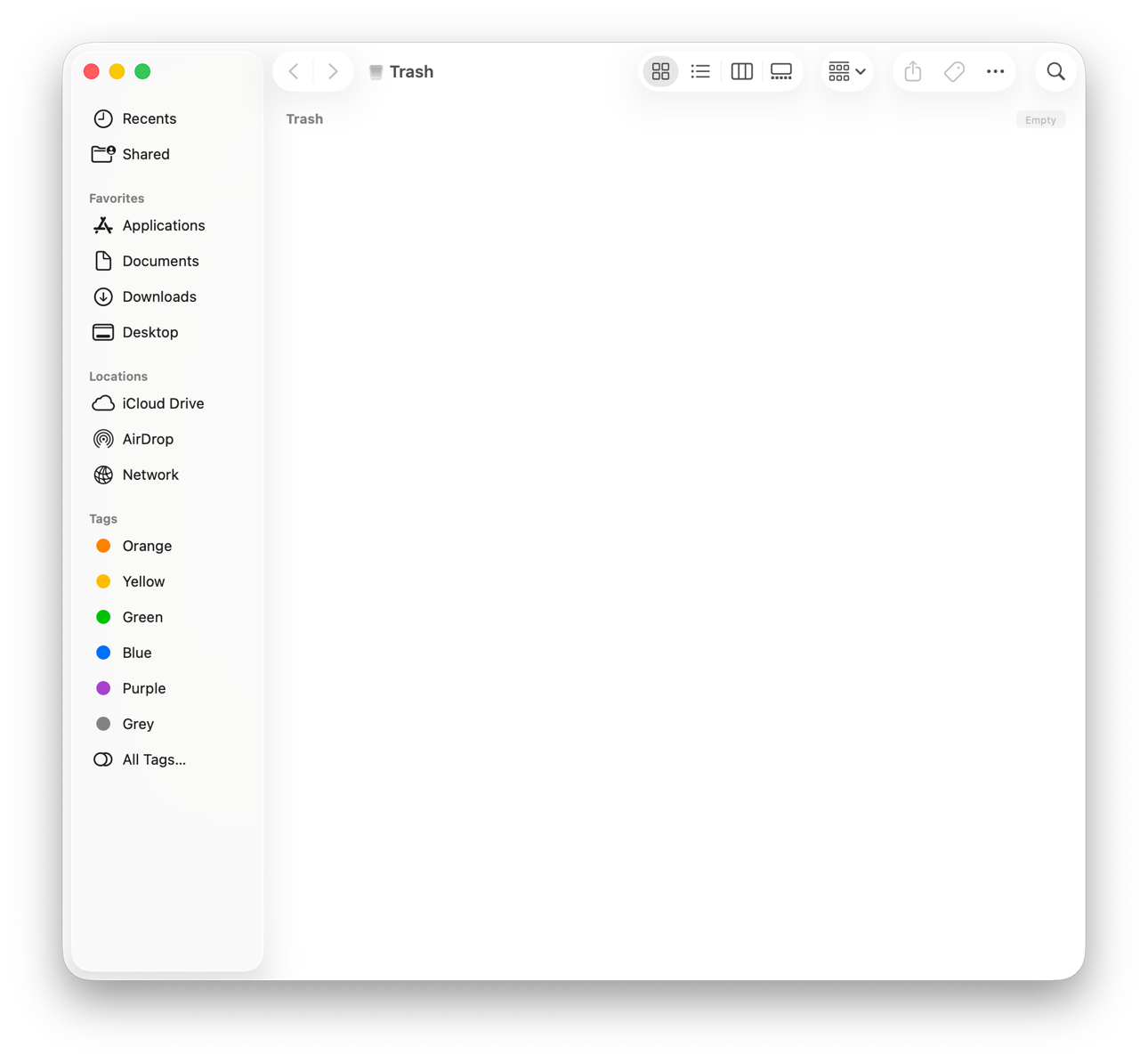
For some time, I just sat there, looking at my screen, maybe I was hoping somehow it would reappear. If you’ve ever lost something important on a Mac without a backup, you know exactly that gut-punch feeling. I knew, I had Time Machine and iCloud, but I hadn’t set them up properly, and suddenly I was scrambling for a solution.
That’s when I came across Stellar Data Recovery Professional for Mac. I’d seen it mentioned online a few times but never imagined I’d actually need it. At that point, though, I didn’t have the time of hesitation, I had to try it. And honestly, it ended up being a lifesaver
Getting Started Under Pressure
I was initially skeptical. Like many people, I thought: “If macOS doesn’t have it anymore, how can third-party software bring it back?” But panic has a way of making you open your mind to new possibilities.
I downloaded the Mac data recovery software, installed it on a separate external drive (a step worth noting, always install recovery tools away from the drive you’re trying to recover), and crossed my fingers.
The setup was quick, and the interface surprised me. I’ve tested enough utilities to know that many lean either too “tech-heavy” or overly simplified. Stellar felt balanced, straightforward but still powerful.
First Impressions: Simple, Clean and Not Overwhelming
The home screen asked a simple question: What do you want to recover? I could choose specific file types, documents, photos, videos, or just select everything. In my case, since I’d lost a mix of files, I went with “Recover Everything.”
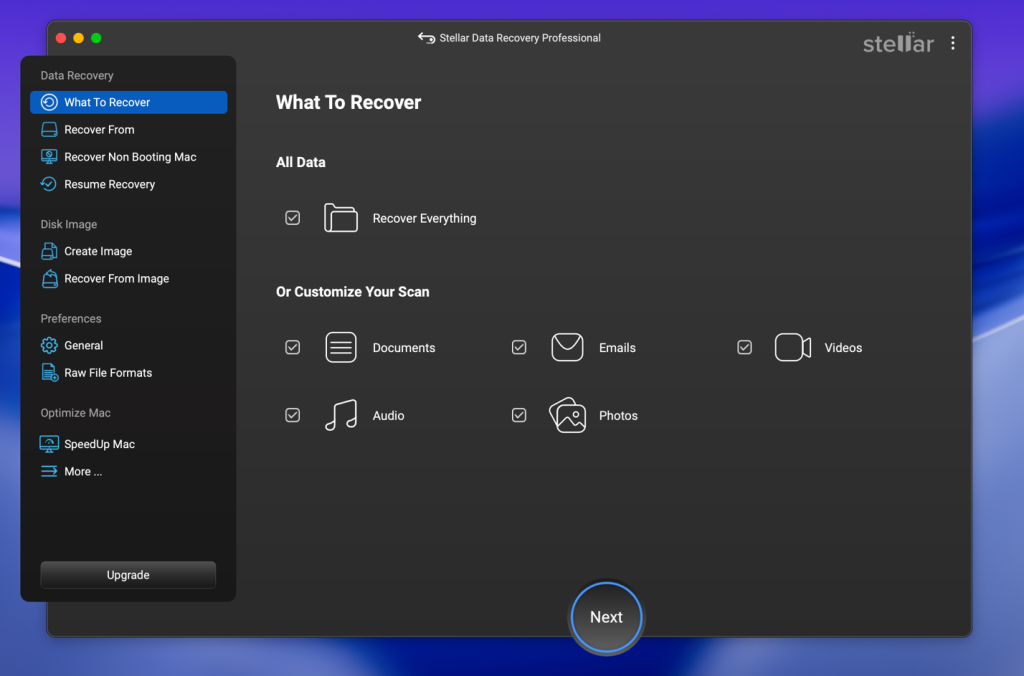
Next, it asked me to pick a drive. I selected my Mac’s internal SSD, where the deleted folder had been. That’s all it took to begin the process.
The clean design helped lower my anxiety. When you’re already stressed about losing data, the last thing you want is software that feels like you need a tutorial to use it.
Simple Scanning Process
The software offers two types of scans:
- Quick Scan – Finds recently deleted files, usually enough for lighter cases.
- Deep Scan – Digs through the entire drive for traces of lost or formatted data.
Remember: Quick Scan works best for recently deleted files on APFS, while Deep Scan is necessary for formatted or heavily corrupted drives.
I tried Quick Scan first. Within a few minutes, it showed me a list of recoverable files, complete with their original names and folder structure. I was able to preview some of my Word documents right away.
But the photos were still missing, so I ran a Deep Scan. This took longer, over an hour for my SSD, but the payoff was worth it. The scan unearthed hundreds of files I thought were lost forever, including JPEGs and RAW images from a trip last year.
File Preview and Recovery
Here’s where Stellar truly won me over: the Preview option. Instead of blindly recovering files and hoping for the best, I could actually open and view them before hitting “Recover.”
I scrolled through my lost photos and saw my family trip snapshots loading in the preview pane. That was the exact moment I knew the software wasn’t just hype, it was delivering.
Recovering them was just a matter of selecting the files, choosing a safe destination folder on another drive, and hitting “Recover.” Within minutes, my once “permanently deleted” files were back on my desktop.
Extra Utilities That Actually Matter
While recovery is just what I was expecting to be the star of the show, Stellar adds several additional features that are surprisingly useful for everyday Mac management.
- Duplicate File Finder – I didn’t expect to use this, but it turned out to be handy. It scanned my system for duplicates (the same photo copied across multiple folders, for instance) and helped me reclaim gigabytes of wasted space.
- Large File Finder – As someone who works with video projects occasionally, I tend to lose track of large files clogging my SSD. This tool highlighted them neatly so I could decide what to keep or delete.
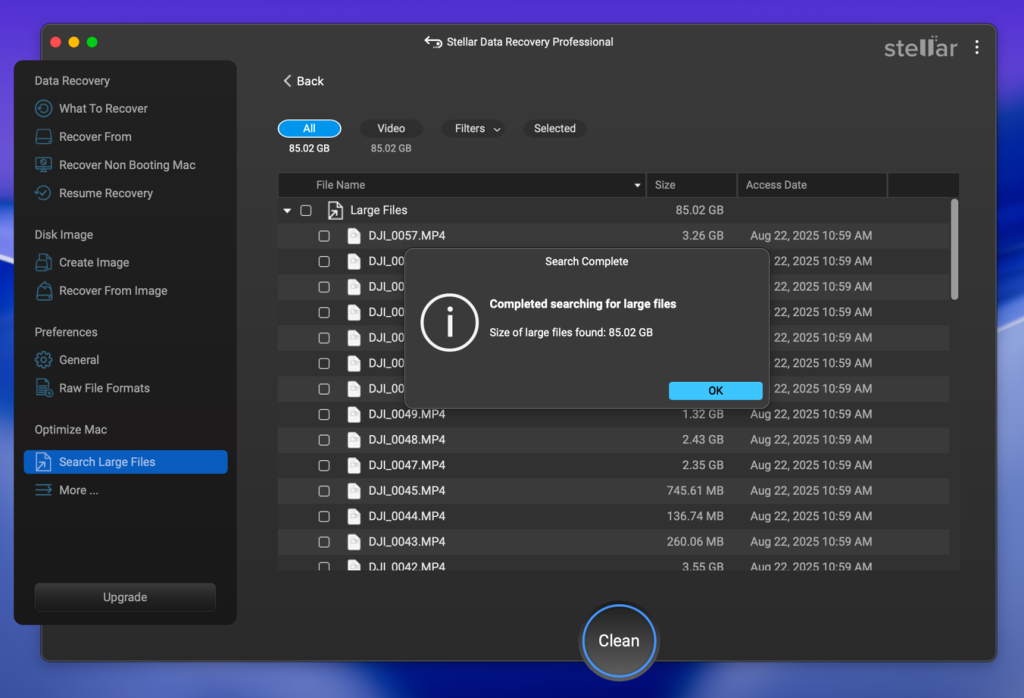
- Speed Up Mac – Basically a cleanup utility that clears caches, system junk, and unused apps. After running it, I noticed my Mac booted slightly faster and apps launched more smoothly. It’s not like upgrading RAM, but it helps.
- Theme Customization – A small but nice touch. The software lets you switch between Dark, Light, and even a Vibrant theme. I stuck with Dark Mode because it matched my macOS settings, but it’s a thoughtful detail that makes the experience more personal.
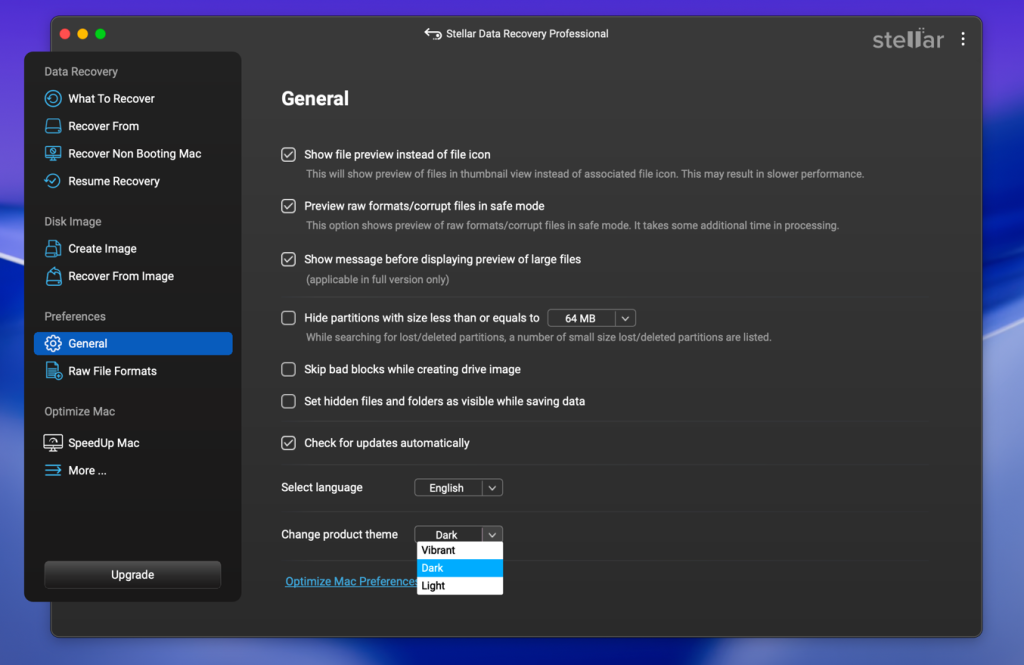
These additions may not sound flashy, but they show that Stellar understands Mac users often care about storage management and performance alongside recovery.
What I Liked Most
- Ease of Use – Even though I’m comfortable with technical tools, I appreciated that Stellar didn’t overwhelm me with endless menus. It felt like something anyone could use.
- File Preview – Being able to confirm files before recovering them saved time and made the process feel less like guesswork.
- Wide Compatibility – Works with APFS, HFS+, FAT32, exFAT, even NTFS, pretty much every file format.
Where It Could Improve
No software is perfect, and I like to be honest about that. A couple of things I noticed:
- Deep Scans Take Time – While this is expected (and true for all recovery software), it’s worth mentioning. If you’re scanning a large drive, prepare to let it run in the background.
- Pricing – It’s not the cheapest option out there. But in fairness, when you’re staring at the possibility of losing irreplaceable files, the cost feels more like insurance than an expense.
In my case, Stellar Data Recovery Professional didn’t just impress me with features, it gave me back important documents and cherished photos. That’s hard to put a price tag on.
The fact that it also helps clean up my Mac, find duplicates, and optimize storage makes it feel less like a “one-time emergency app” and more like a utility I’ll keep around.
It’s the kind of tool you hope you never need, but when disaster strikes, you’re glad it’s installed.
Lesson Learned
There’s a lesson I took away from the whole experience too. If I’m honest, I could have avoided the mess in the first place. Setting up Time Machine on an external drive takes just a few clicks, and it would have quietly saved versions of my files in the background. Or even syncing the folder with iCloud Drive, that way, a local delete wouldn’t have meant total loss.
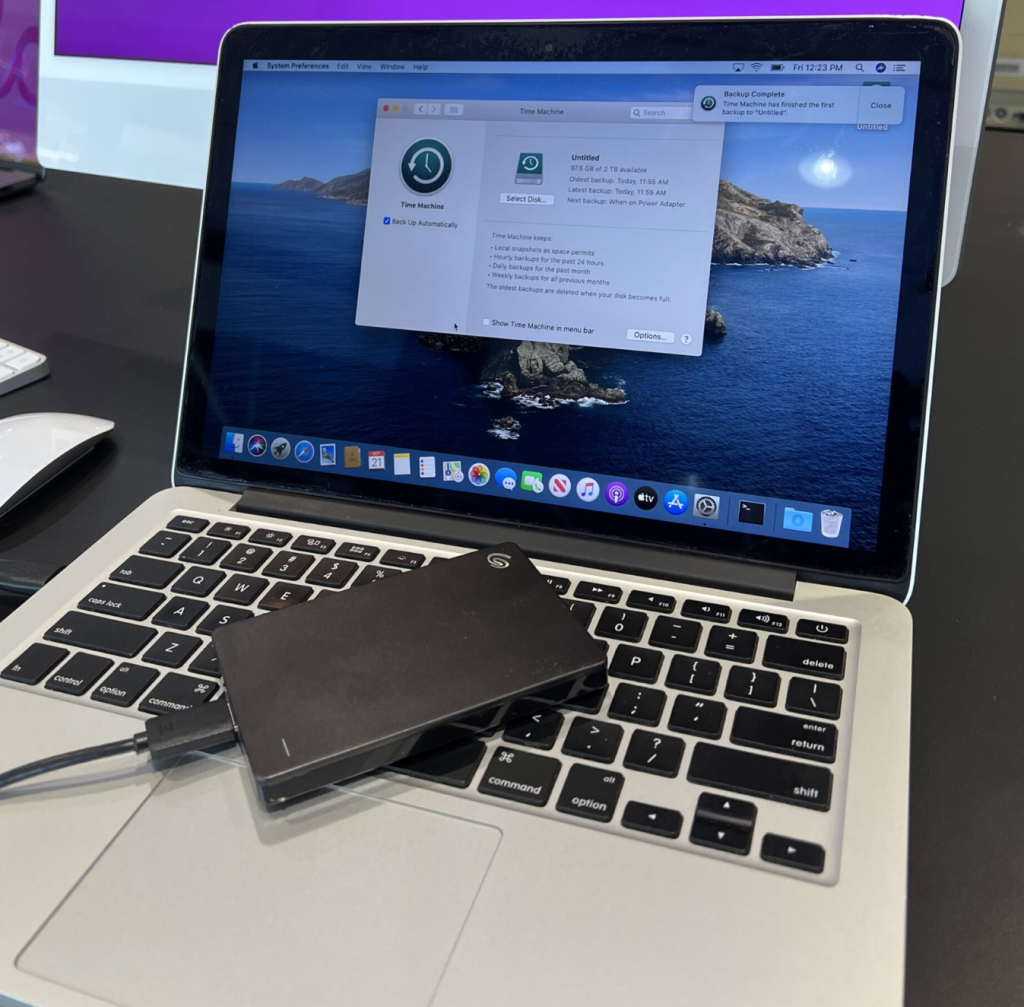
And then there’s the most obvious habit I skipped: keeping a copy of important stuff on an external SSD. It’s simple, but when you’re busy, backing up always feels like something you’ll “do later.” Later never came for me, and that’s how I ended up here.
So yes, Stellar Data Recovery saved me when I was out of options, but it also reminded me why backups exist in the first place.
Final Verdict
If you’re a Mac user looking for reliable Mac data recovery software, Stellar Data Recovery Professional for Mac is as close to a safety net as you can get.
It saved my lost files, handled the process with clarity, and even threw in some extras to keep my system tidy. Sure, deep scans take time and the license isn’t free, but the peace of mind it provides more than makes up for it.
For me, Stellar turned a near disaster into a minor inconvenience. And that’s the highest compliment I can give any recovery tool.