Need to watch your favorite Netflix shows and movies offline? Whether flying on an airplane, on public transport, or anywhere else where the internet drops out, watching Netflix offline can be life-altering. Luckily for us, Netflix allows downloads of shows and films to your phone in advance, meaning you can watch anywhere and at any time — all offline. Here we’ll explore how to watch Netflix offline on any device with no internet and walk you through the process!
Part1. Can I watch my Netflix downloads without internet?
Yes, you can view Netflix downloads without an internet connection. Still, there are some significant limitations:
- Plan limitations: If you’re on the ad-supported Netflix plan, your download limit is 15 downloads for each device in a month. To get more downloads, upgrade to an ad-free plan. Up to 100 active downloads are allowed on other plans for each device.
- Expiration limits: These downloads have an expiration date. Some have 48 hours from the start of playback until expiration, and others have as much as 30 days. The expiration varies with the title and licensing.
- Offline viewing is supported on certain devices, with the current version of the Netflix app available on Android phones/tablets, iPhones, iPads, Amazon Fire tablets, and Google Play Store-enabled Chromebooks.
- Device limitations by plan: Your download access also depends on your Netflix subscription. For example, the Basic plan supports one device, while the Premium plan supports up to four.
Part 2. How to watch Netflix videos offline on iPhone/Android
Here’s how to download and watch your favorite TV shows and films without WiFi:
Step 1: Update or install the Netflix application
Ensure that you are using the current version of the Netflix application from the App Store (iOS) or Google Play (Android).
Step 2: Log in to your Netflix account
Open the application and sign in using your Netflix credentials. Make sure your subscription has download availability.
Step 3: Locate a downloadable title
Not all Netflix content is downloadable. Check for the Download icon on the episode, season, or film names. Or you can also go to Downloads > See What You Can Download to explore what’s available.
Step 4: Press the download icon
Click on the Download button to start the process.
Step 5: View anywhere offline
Once downloaded, go to the “Downloads” area in the app.
Part 3. How to Watch Netflix Offline on Windows/Mac
The feature of offline downloads on Windows is no longer supported by Netflix. The desktop application has been replaced with a Progressive Web App (PWA). For Mac users, it’s even worse—Netflix never had an official application for macOS, which means direct download of the Mac content is impossible.
If you need an efficient solution for viewing Netflix offline on Windows or Mac, Keeprix Netflix Downloader is a smart and hassle-free option. This efficient tool can download Netflix files in 1080p quality with no regional limitations, expiration dates, or advertisement disturbances. If you are on the go, offline, or always need your favorite shows readily available, Keeprix puts your viewing experience in your hands. If you’re a recreational binge-viewer or an influencer looking for high-quality clips, Keeprix brings speed, versatility, and clarity in one solution.
Key features of Keeprix Netflix Downloader
- Download without limits – No caps on the number of downloads or expiration dates.
- 1080P high-quality video – Crystal-clear resolution for seamless offline viewing.
- Cross-region access – Download titles from any Netflix library, regardless of your location.
- Multiple formats supported – Save videos in MP4 or MKV for easy playback anywhere.
- Multi-language options – Subtitles and audio available in up to 13 languages.
Step 1: Download and install Keeprix
Download Keeprix Video Downloader from the official website on your Windows or Mac desktop.
Step 2: Choose Netflix as the source
Open the Keeprix application and select Netflix as the platform on which to download. You may either open Netflix using the built-in browser or just paste the URL of the Netflix video that you intend to download.
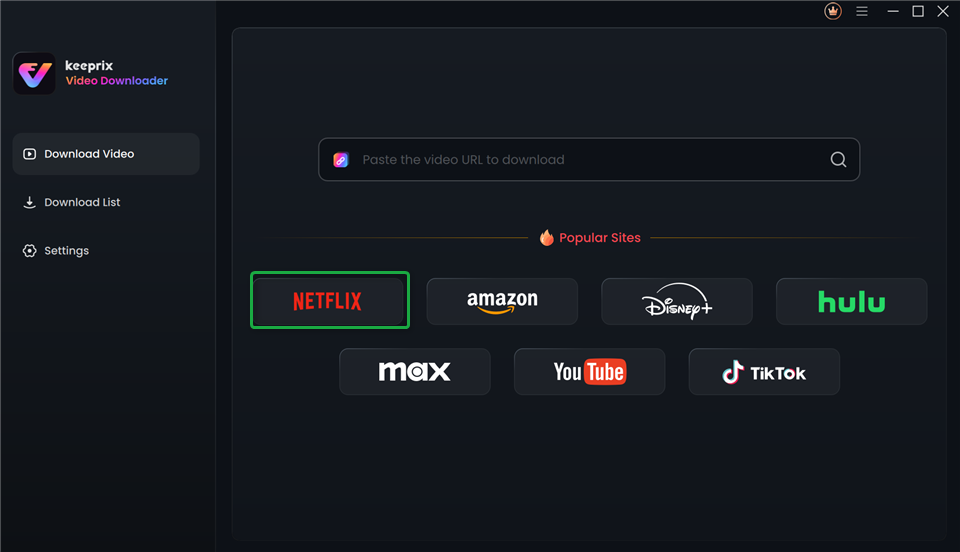
Step 3: Log in to your Netflix account
Once you have chosen Netflix or entered the video link, the software will take you to the Netflix login window. Sign in using your account credentials to allow for video access.
Step 4: Locate your preferred shows or films
Search for Netflix material in Keeprix or go directly to it using the copied link. Once you have located the episode or film you desire, click the download icon.
Step 5: Define your download preferences
A window will open where you can customize video quality (up to 1080p), select subtitle options and formats, and select what tracks to use for an episode.
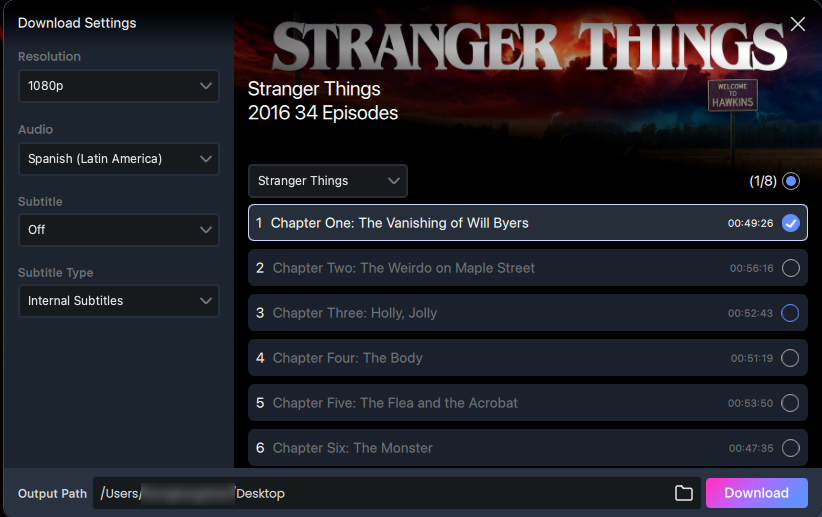
Step 6: Begin downloading and track progress
Once your settings are finalized, start downloading. You can track progress, pause, resume, or cancel downloads from the interface. Once completed, find your downloaded videos in the “Completed” section and watch offline at your convenience.
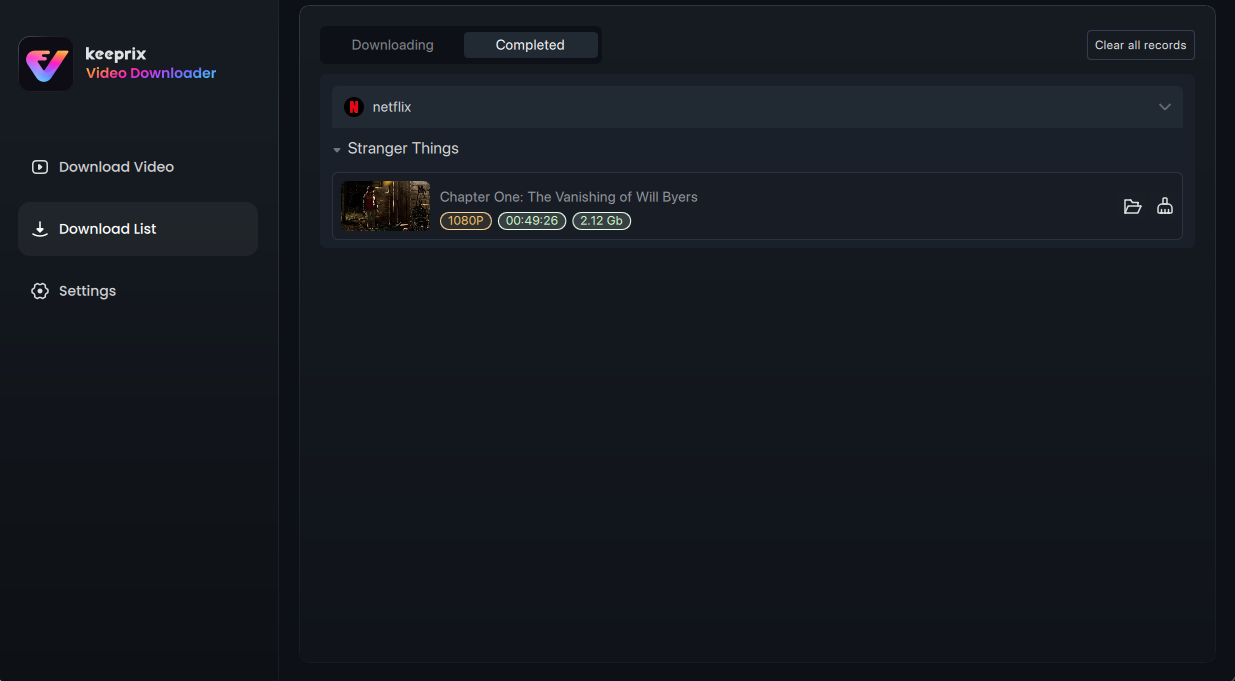
Part 4. Can you keep Netflix downloads forever?
Netflix downloads usually become invalid after 7 to 30 days from the date of the asset, and according to the contracting. When viewing begins on them, the usual time limit to watch before it expires is 48 hours. Once it expires, the download will need renewal should viewing be continued. But with software like Keeprix Netflix Downloader, one can save video without expiration and have it forever for their own offline viewing.
Conclusion
Although the official Netflix application has limitations on the amount of time downloads remain active, third-party downloaders such as Keeprix allow you to view your shows and movies offline for as long as you want, avoiding regional and expiry restrictions for uninterrupted viewing.
