For people using WhatsApp to communicate daily with friends and business associates, it’s very important to have full access to the chat history and all associated media. That’s why it’s great to know that several methods exist for moving the chat history from one phone to another, even if one of them is an Android and the other is an iPhone.
Introduction
It’s very convenient to carry your entire chat history in WhatsApp when you are changing phones so that no data is lost. This is not very hard to accomplish when you are moving chats to another Android, but if you just got a new iPhone, you might need a specialized tool to complete this task.
As it turns out, you have more than just one possibility at your disposal. There is an official app endorsed by Apple that can move chats to a new device, but there is also a very strong third-party alternative with fewer limitations and more useful functions. In practice, that means users can always find a solution that suits their circumstances and ensure continued access to all of their old messages and attached photos and videos.
Part 1 – Move WhatsApp Chat History with Move to iOS App
Recently, WhatsApp has finally added the ability to transfer chats from Android to iPhone after previously only allowing users to transfer chats the other way. This feature only works on the Move to iOS app, it’s completely free to download and use, and it doesn’t require any technical knowledge to deploy. The transition is nearly instant and includes not only messages but also images, video clips, and voice messages in your timeline, excluding only messages with embedded payments and call logs. With Move to iOS, it’s possible to have a very smooth transition and basically continue using WhatsApp without the slightest interruption after you initialize your new Apple smartphone.
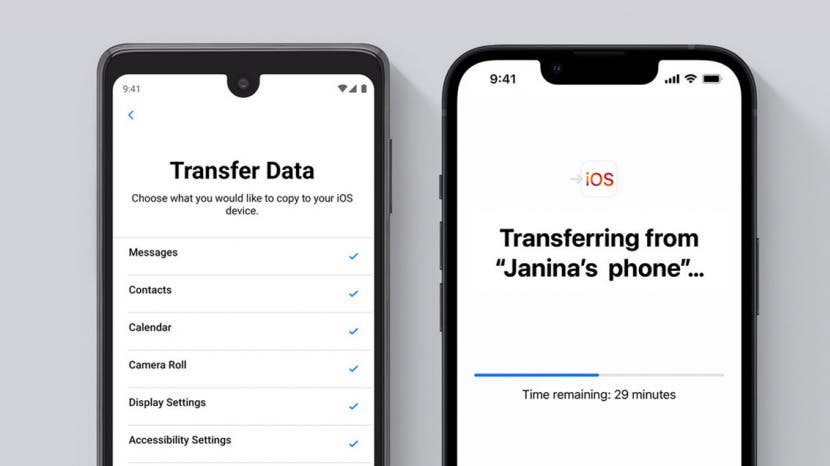
However, this option won’t work on every device – the target iPhone must run iOS 15.5 or a higher version in order to be compatible with Move to iOS, while the sending phone must have Android 5 Lollipop or higher OS on it. Even if you can successfully install the app on the phone, the data movement process sometimes lasts a long time and then ultimately fails, which can be quite stressful and frustrating. Because of this, many users are forced to search for third-party solutions that would perform well with the phone model they have and allow for more complete and secure transfers than possible with Move to iOS.
Part 2 – Transfer WhatsApp Chats from Android to iPhone with AnyTrans
To avoid potential failures or slow transfers and enable chat history transfers to older iPhones, users can turn to the best multi-platform data management app in the market – AnyTrans. This software has a proven capacity to transfer all kinds of data between iPhones and Androids and vice versa, including full WhatsApp chat history with the exact same structure and all attachments. It can completely replace Move to iOS as your primary tool for data transferring and allow you to keep all of your chats no matter how often you switch phones. Importantly, you don’t have to factory reset the phone in order to complete the transfer, which is ideal for people who have an iPhone that’s already been configured.

AnyTrans can be used on all Apple devices with iOS 5 and above, so it can be expected to be compatible with a vast majority of currently active iPhones. At the same time, AnyTrans works without any issues on a wide range of Android phones from practically all major manufacturers and has a better success rate than almost any other tool from this class. The transferring procedure is pretty simple and can be completed in just a few minutes even if you have a large collection of WhatsApp messages on your old Android phone. With this in mind, you shouldn’t hesitate to download and test drive AnyTrans if you are experiencing any problems when attempting to use Move to iOS to transfer data.
Part 3 – Use AnyTrans to Manage your Multimedia Content on Any Platform
In addition to being more effective at transferring WhatsApp chat history and multimedia than the officially recommended method, AnyTrans by iMobie can successfully perform many other roles. Its list of features is quite long and rivals that of any competing app, while nearly universal compatibility greatly contributes to its usefulness. You can freely move any type of data between different platforms with AnyTrans, including but not limited to photos and videos, ringtones and call history, and social media messages… It’s also possible to mirror the device screen onto another monitor, perform regular backup and emergency data recovery services, or manage and upgrade mobile apps with a minimum of effort.
Considering its impressive collection of functionalities and ease of use, AnyTrans is rather moderately priced, especially if you purchase a lifetime plan rather than a monthly subscription. Getting a full version of AnyTrans could be a good idea for anyone switching to the iPhone platform since installing a one-stop data manager can save you from having to deal with many issues. It definitely brings more to the table than free solutions like Move to iOS and could be the right choice for people who use WhatsApp and other communication apps a lot across multiple devices.
Conclusion
There is no reason to worry whether you will keep all of your old WhatsApp chats when you change the smartphone and get an iPhone. Thanks to the recently unveiled feature and the associated Move to iOS app, owners of the newer smartphones have a simple way to ensure continuity within their WhatsApp accounts. If this option isn’t well-suited for your phone, you should turn to AnyTrans and use this app to transfer data from Android to iPhone with fewer limitations. This amazing app can simplify all data management and backup tasks, and it works on almost every Android or iPhone.
