Transferring files from mobile to mobile is easy with multiple file sharing apps available on the Play Store. However, when it comes to transferring data from a PC or laptop to your smartphone, you previously needed a data cable, Bluetooth, and whatnot! But not anymore as it’s now possible to transfer any file from your PC to your mobile using the EasyShare app.
Before you get started with the file transfer, let us walk you through the features of the app so that you can use them as per your requirements.
#1. Blazing Fast Speed
With speeds clocking up to 40 MBPS, EasyShare is by far the fastest file sharing app we’ve ever used. Be it a video file, audio file, a PPT, APK, image file, or any other document, you can send it from one device to another within a matter of seconds or say at a blink of an eye! Also, there’s no cap on file size as you can transfer any file irrespective of its size at superfast speeds.
#2. Ad-free Experience
Most file sharing apps uses internet and shows annoying ads that are hard to skip for a long duration. But with EasyShare that’s not a problem as it doesn’t use internet and hence, no ads in between your file sharing process. Even if your internet is switched on, you won’t see any ads in the app.
#3. Phone Cloning
While getting a new phone is exciting but to get the data from your old phone to a new phone could be a tiresome process. This is where EasyShare can help you. Be it any brand, EasyShare can perform the phone cloning with ease. If you’re changing from Samsung to Vivo, or from Vivo to One Plus, it supports all the brands to clone your data into the new smartphone.
#4. Cross-platform Support
EasyShare is available for Windows, Android, and iOS users. So irrespective of the device you’re using, you can easily transfer data from one operating system to another with ease. And that brings us to the process to transfer the data from a PC to a smartphone.
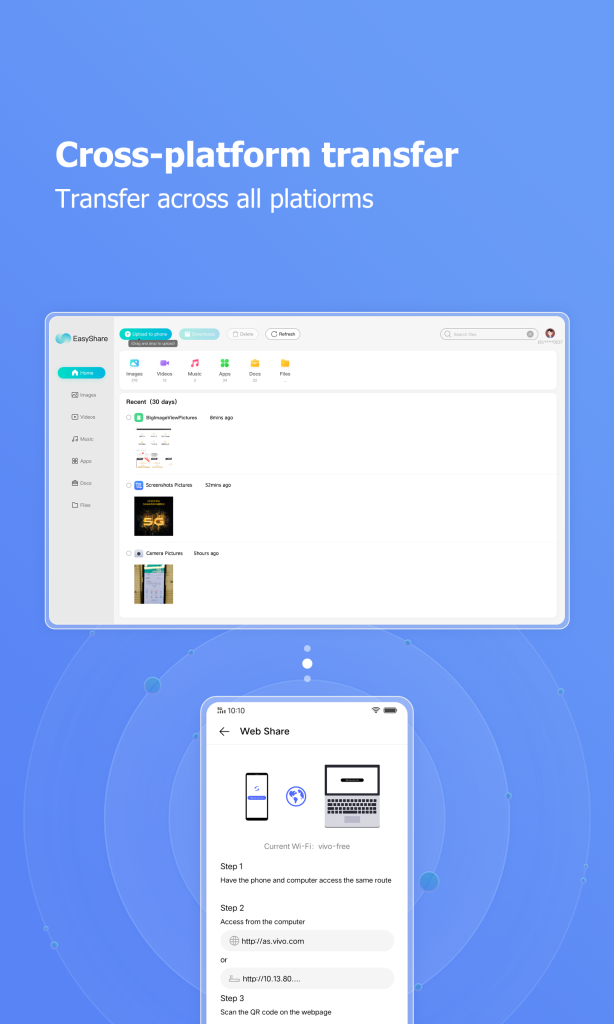
How to Use EasyShare on PC to Transfer Data
To download EasyShare for PC, you need to download and install MeMu Player Android emulator on your Windows computer or laptop. Next step is to launch the emulator and sign-in using your Google account to access the Play Store. Now search for EasyShare app and install it on your PC. Once done, follow the below given steps to connect your PC and mobile for data transfer.
- Before you get started, make sure that both the devices are connected to the same Wi-Fi.
- Launch EasyShare app on both the devices
- Select the files from your PC or mobile (vice-versa) and right-click on them to Share.
- Now follow the on-screen instructions to pair both the devices and start the file sharing from your PC to your smartphone.
Overall, the process of sharing data from one device to another is pretty simple with EasyShare as it can be done within seconds or minutes if the files are too large. The user interface is simple and any user who’s using the app for the first time will not face any difficulties using it.
So, what keeps you waiting? Install EasyShare on your PC and start transferring data to your smartphone right away!
