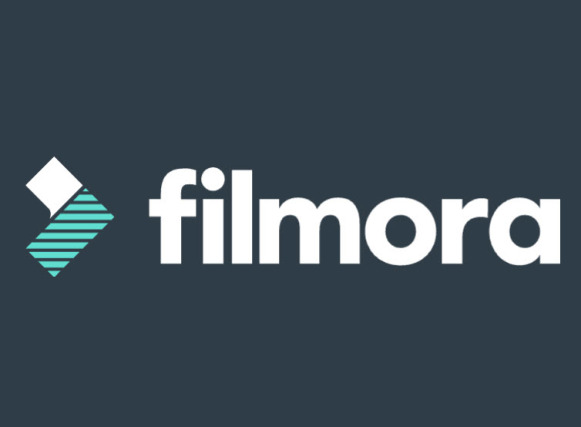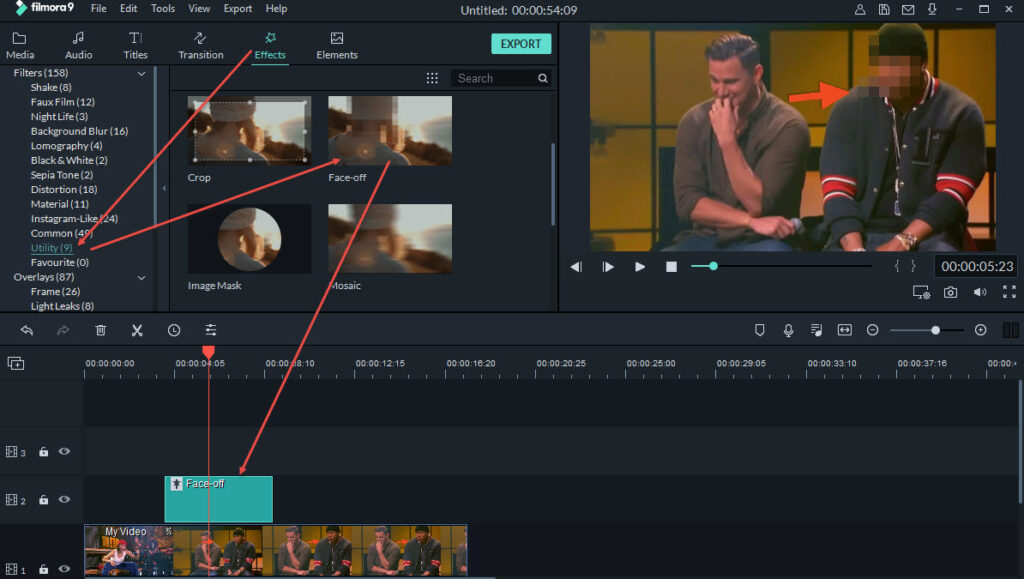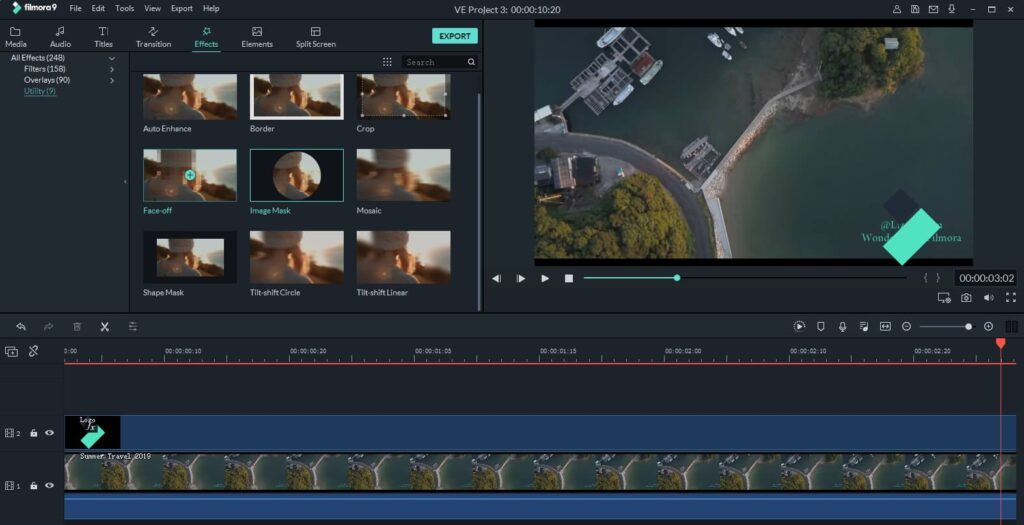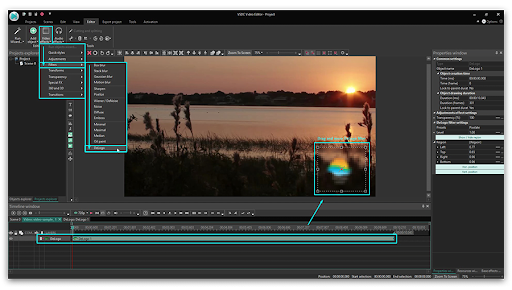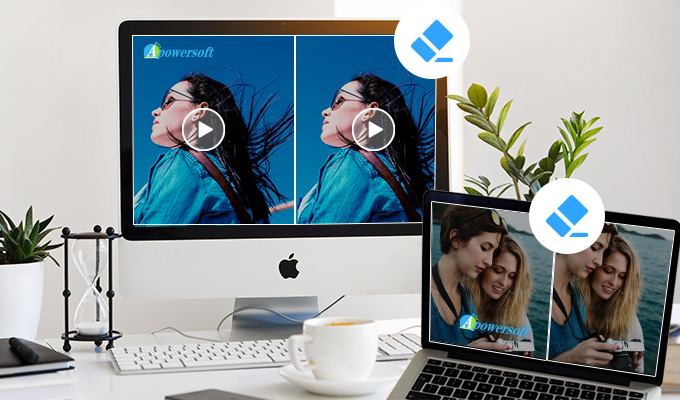Are you using Filmora free version, and probably wondering how to remove the watermark for the videos? You have come to the right place. Here I got some information related to how to remove Filmora Watermark.
The Filmora is said to be the best video editing software, which makes stunning videos. But as this is a paid version, it accompanies the watermark logo of the product. So, In this article, I am going to explain the different methods to be used to remove Filmora Watermark.
How to Remove Filmora Watermark?
I have found few removal techniques, I hope it does help you, kindly look into them.
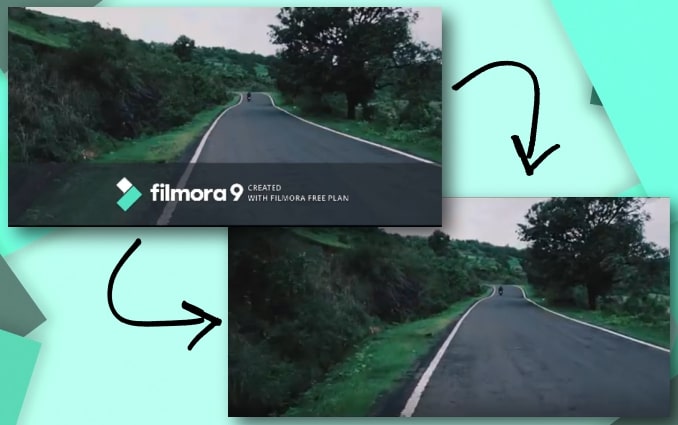
1. Remove Watermark Using the Filmora
Removing watermarks is a simple and effortless process. All you need to do is pick the best option that suits your needs so that you can perform well. Choose any of the choices listed based on the preference.
If you’re a student or teacher or related staff, you can get a special discount at the link. Note: These methods are not working perfectly if the watermark is in the middle of the page.
1. Use the Mosaic Tool
The Method of blurring does not intend to remove the watermark completely, but to it obvious. This can be done by the Filmora feature itself, the mosaic effect.
- Click Effects and choose Utility and then click Mosaic to preview the effect.
- Click drag-and-drop it into the track above the video.

- After it is applied, a mosaic will appear in the preview window.
- Now adjust its size or relocate it by simply dragging it to the area of the preview window where the watermark is positioned.
- If the video has more than one logo you need to cover, clicking plus icon will add another mosaic square to your project.
- Double click on the Mosaic effects in a timeline, you can choose Blur Amount and Type to adjust the size and shape of the mosaic.
- Click OK to apply the adjustment.
2. Use the Crop Tool
This will enable to remove the watermark completely, but here it will remove a part of the video too.
- In Filmora’s timeline, click on crop and Zoom.
- Here you can zoom it manually or automatically.
- Click Ok to apply changes and you have successfully removed the watermark completely.
3. Hide the Watermark
Here are steps to follow:-
- Firstly to replace any logo on top of the watermark download your preferred logo.
- Import the downloaded logo to the Filmora software.

- Upload the logo to select the preferred image that is on which you want to cover the watermark with the logo.
- Now simply drag the image and increase the size of the downloaded logo.
- Please note that the download logo must be the same size as the watermark.
2. Remove Watermark Using Online Editor Websites
There are many tools in the internet pool to remove the Filmora Watermark, here I have found two of the best ways. So, let’s look at them:-
1. Via Video Watermark Remover
- Visit the Watermark remover website by clicking here.
- Now upload the file where you wish to remove the watermark.

- After it is imported, click on the watermark at right. Depending on the size, it may take a while to upload.
- After it is completed, just download it on the local device.
Supported video format: H.264, MKV, 3GP, FLV, SWF, HTML5, M4V
Supported OS: Online Solution
2. Via Apowersoft Online Video Watermark Remover
- Go to the Apowersoft Online Video watermark remover website, by clicking here.
- Upload the video you wish to edit.
- Keep a note of the video format here.

- Click on the add box (es) to select the logo and click on erase.
- By this format, you can remove multiple logos at a single if there are any.
Supported Video Format: mp4, Mkv, Flv, MOV, WMV, WebM, 3gp, Avi, asf, m4v, Mpeg, mpg, and other formats.
3. Remove Watermark Using Logo Removal Software
Here is the list of logo removal software, please have a look.
1. Video Converter Studio
The Video Converter Studio is not particularly designed for logo removal but to make adjustments on your videos by changing contrast, saturation, and other image values, change the duration of the video, crop pictures, capture still frames, or load subtitles, among other things.

The software recognizes all watermarks on the footage attempts to remove them almost effortlessly. Video Converter Studio is a great option for non-professional video editors who need a fast and easy way to remove watermarks from their videos.
You can download the software by clicking here.
2. Remove LOGO Now
The Algorithm used in the software is to identify the watermarks like subtitles logos, etc. The disadvantage is the quality of the videos can be slightly damaged during the watermark removal process.
Here is how you can remove watermarks with Remove Logo Now software.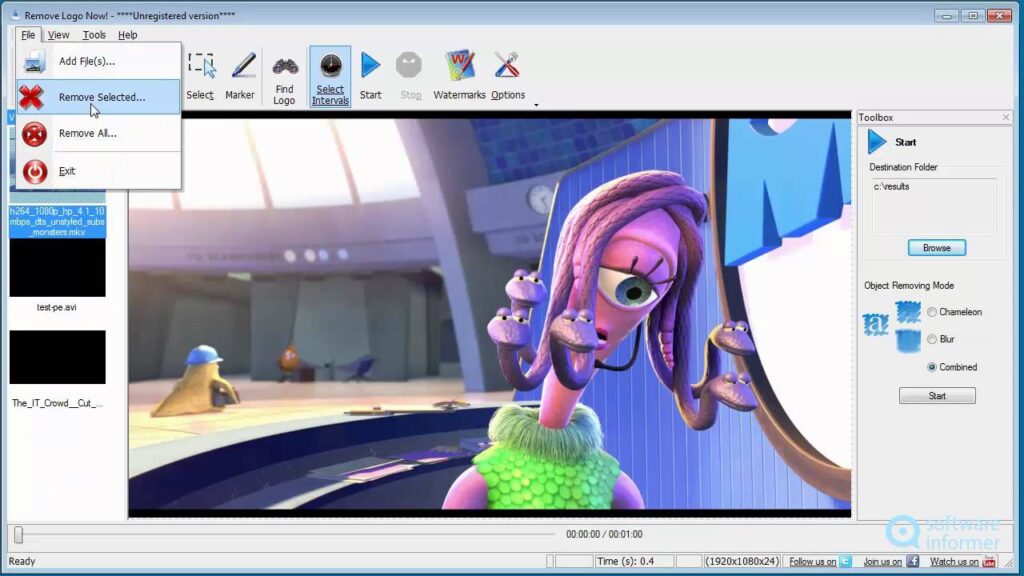
- Install the application from the link provided.
- Import the file onto the software first.
- Then find the logo and remove the logo with the marker tool available in the software.
- Use the slider to adjust the radius of the marquee and simply click on the ‘Clear Section’ button to remove the watermark.
4. Use a Watermark Removal App
In the Google play store and apple store, there is some application which actually removes Filmora Watermark. Follow steps to installation and removal of the watermark.
1. Remove Logo From Video

- Download the application from the Google play store by clicking here.
- Install the application and launch it.
- Now tap the start button and upload the video from your gallery.
- After importing select the watermark logo with a rectangular area and then tap to remove it.
- Tap the preview button to check the removal results.
2. Video Eraser- Remove Logo

- Download the application from the Apple store by clicking here.
- Install the Application and try launching it.
- Import the video by clicking on the plus icon on the upper right corner of the screen.
- Select the watermark area on the video and tap to start to remove the watermark removal process.
- Now proceed to the tab to preview.
By using the above application you could able to remove the Filmora watermark in both Andriod and iPhone mobiles with preferred applications choices.
Final Words
As per my knowledge, these are the different ways I could fetch to remove the Filmora watermark, if you have suggestions or doubt please don’t hesitate to mention them in the comments below. I would love to hear from you guys let’s make this interactive. Okay, we are going to end this now, thanks for reading the post, and don’t forget to comment below hope you are doing great! have a good day.